The most exasperating experience we can ever go through is when our computer crashes or causes trouble due to virus. These trojans can actually hide themselves into the system and cause trouble enough to disable our windows task manager, registry editor, folder options and the show hidden files and folders option.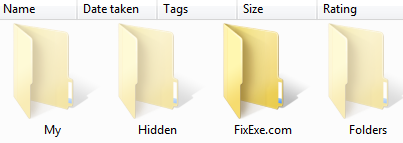
Because of this, you would not be able to view your hidden files, folders and drives on your system even after you would change the settings to show these hidden files. The virus forces the system to keep the hidden files hidden forever.
An antivirus software will most probably be able to get rid of the virus but sometimes this does not happen and under such circumstances you will need to manually make amends to enable working of the “show hidden files and folders” option.
To start off go to the “Start Menu” and click on “Run”. If you are using Windows Vista or Windows 7 OS then you will need to click on the “Start Search” option under the “Start Menu”. A pop up box would appear and you will have to type “RegEdit” and press enter to run the Registry Editor. Then click on the “Registry Key” option and find the following key:HKEY_LOCAL_MACHINE\SOFTWARE\Microsoft\Windows\CurrentVersion\Explorer\Advanced\Folder\Hidden\SHOWALL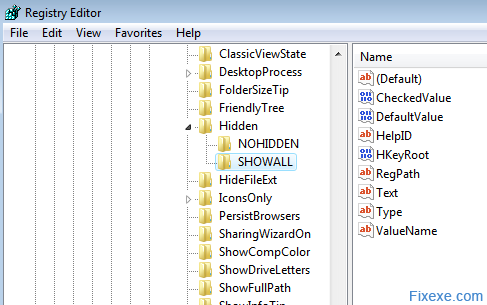
After this you would need to check in the right pane if the value data of the CheckedValue is REG_DWORD. If it is not then we would have to delete the CheckedValue value data and create a new 32 bit DWORD Value and name it as CheckedValue. Once created, click the CheckedValue and type its value data to be 1.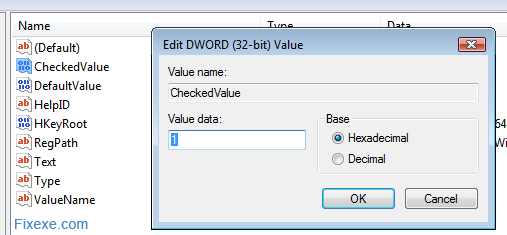
Once this is done, check if the Type value data is of REG_SZ type and has the value data ratio. The last procedure will set the system to the “Show all Hidden files and folders” option. Once this is done all the hidden files and folders should be made visible.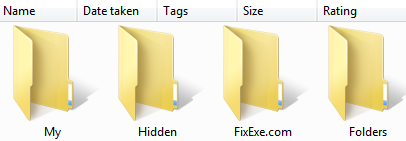
If the folders are not visible even after this procedure, then the chances are that your Registry Editor has been disabled. To activate the Registry editor, there is a free tool available called the Remove Restrictions Tool (RRT) that enables all what the virus had previously disabled. The RRT can help us re-enable the Registry tools, Ctrl+Alt+Del function, Folder options and the Show Hidden files options. Remove Restrictions Tool (14.9 KiB, 12,848 downloads)
Remove Restrictions Tool (14.9 KiB, 12,848 downloads)
The Registry editor can be activated manually too. It’s recommend to first scan a computer to clean the virus. After which on the “Run” (Windows key +R) tab you need to type:HKCU\Software\Microsoft\Windows\Current Version\Policies\System\vDisableRegistryTools\tREG_DWORD/d0/f
This will re-enable the registry editor and after which we can check if the “show files and folders” option is working.
If the folders are not visible even after this, then it probably is a registry problem which can be solved with the help of a good registry cleaner. ASC or CCleaner are registry cleaners that help us scan for the registry errors. Once you fix registry, hidden folders will be visible after you restart Windows.
Do you still have problems? It's recommended to run the best fix tool to repair and speed your PC!
 Fix Cleaner (4.3 MiB, 7,795 downloads)
Fix Cleaner (4.3 MiB, 7,795 downloads)sumber :http://fixexe.com/fix-show-hidden-files-and-folders-problem/

No comments:
Post a Comment
Note: Only a member of this blog may post a comment.